Foolishly, I've made no attempt to back up my old AOL Journal Musings from Mâvarin since the announcement was made in late September that AOL Journals will cease to exist at the end of October. There were three reasons for this:
- I've been too busy obsessing about the election, the dogs, etc.
- Past attempts to manually transfer or save my old blog entries have been extremely time-consuming and tedious. I hesitated to renew such efforts, especially because
- AOL promised that there would be a way to automatically migrate the entire blog to another service. Rumor had it that the other service in question would be Blogger, which would be both sensible and convenient.
Since many people are probably still unfamiliar with Blogger and understandably nervous about transferring their beloved journals, I hereby offer some handy tips:
1. What you need. You must have a Google account. If you already use Blogger, iGoogle or gmail, you already have a Google account. If not, signing up is quick and painless, and can be done by following directions from the migration pages or almost any Google-related or Blogger-related screen. Your account name is whatever (real) email address you give them.
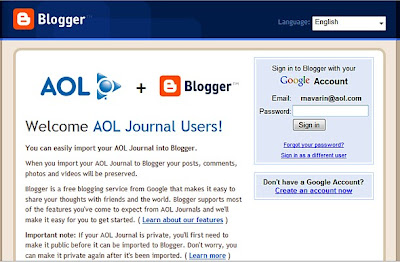
2. Don't be afraid to just do it. Copying your journal into BlogSpot using the automated setup AOL and Blogger put together does not affect your AOL Journal itself, which will still be there until October 31, 2008 (but not after). Nor does it affect any other blog you already have on BlogSpot or elsewhere. It creates a new blog, based on almost all the data in your old one. (I'll cover the exceptions further down this list.) Just click on the link and follow the simple directions. (Note: Paul reports that this can get glitchy if you try to use the browser that part of the AOL software. Use an external browser such as Firefox instead.)
If your blog's name was unique, for example Flippy Floppy Flump (http://journals.aol.com/yourscreenname/FlippyFloppyFlump), Blogger will offer to keep that title (http://flippyfloppyflump.blogspot.com). If your title is already in use as a BlogSpot URL, you'll need to tweak the web address, but this is easy to do.
3. Almost any template will do for starters. During the migration process, you will be asked to choose a template from a short list, and will have an opportunity to preview each of the options. A template is a standard set of codes that tell Blogger the basic layout of your blog. If you see something you like, go for it. If not, just pick one you don't actively hate. Chances are excellent that you're going to change it in the next five minutes anyway.
4. Follow the directions, and Publish when offered the chance to do so. If there is a problem, check here for further info. Chances are excellent, however, that it will also go through smoothly in just a few minutes. (If you've been posting more than once a day, or long daily posts for several years, it will probably take a smidge longer.) If you're on dial-up, of course, it could take a lot longer. You may want to get the ball rolling and go do something else for a while. Once you Publish, you will see your blog in all its rescued glory. Ta-dah!
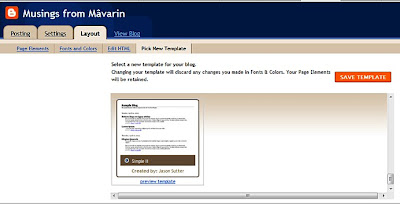 5. Ready for a new template? Your new blog will not look just like the old one, but you have many more options for making it look the way you want it. If you like the way it looks using the template you chose during migration, then great! Congratulations! If not, go to the Blogger dashboard (click on the orange B or the word Customize at the top of your blog) . From the Layout tab, choose "Pick New Template." Again you'll see a graphic list of templates to preview, but this time the selection is much greater. If you are used to posting large photos, or largish photos with text wrapped around them, I recommend Simple II at the very bottom of the list. The advantage of it is that it doesn't have a sidebar, which gives you a much wider area for your blog entries. The disadvantage is that everything you would otherwise put on a sidebar will have to go across the top or bottom of the page, or be dropped altogether.
5. Ready for a new template? Your new blog will not look just like the old one, but you have many more options for making it look the way you want it. If you like the way it looks using the template you chose during migration, then great! Congratulations! If not, go to the Blogger dashboard (click on the orange B or the word Customize at the top of your blog) . From the Layout tab, choose "Pick New Template." Again you'll see a graphic list of templates to preview, but this time the selection is much greater. If you are used to posting large photos, or largish photos with text wrapped around them, I recommend Simple II at the very bottom of the list. The advantage of it is that it doesn't have a sidebar, which gives you a much wider area for your blog entries. The disadvantage is that everything you would otherwise put on a sidebar will have to go across the top or bottom of the page, or be dropped altogether.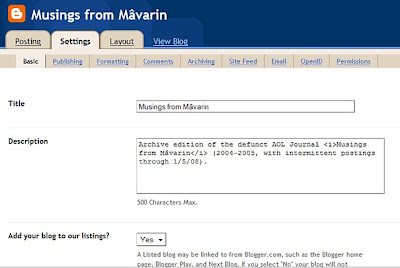 6. Describe the blog and set your settings. You know the introductory text that you had at the top of your old journal? That didn't transfer over, but it's easy to fix. Open your old AOL Journal in another tab or window, and copy the blog description. Back in the other window, go to the Settings tab of the dashboard. On the Basic subtab is a place to paste in your blog description. Or, if you prefer, you can write a new one, or leave it out entirely.
6. Describe the blog and set your settings. You know the introductory text that you had at the top of your old journal? That didn't transfer over, but it's easy to fix. Open your old AOL Journal in another tab or window, and copy the blog description. Back in the other window, go to the Settings tab of the dashboard. On the Basic subtab is a place to paste in your blog description. Or, if you prefer, you can write a new one, or leave it out entirely.While you're at it, go through the other settings and make any changes you want. If you don't know what a particular option means, you can always leave it on the default setting for now. One of the tabs has an About Me section, which will display on all your blogs unless you choose otherwise. This can also be copied over from AOL if you so desire. Permissions on who can read your journal (or post to it if it's a group blog), who can comment and whether they need to type in capcha letters to do it can all be managed from the Settings tab.
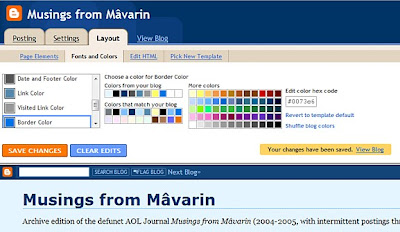 7. Look at the colors! Even with whatever template you selected, you're not stuck with the default colors for page background, test, borders and links. From the Layout tab, selected Fonts and Colors and make any changes you like.
7. Look at the colors! Even with whatever template you selected, you're not stuck with the default colors for page background, test, borders and links. From the Layout tab, selected Fonts and Colors and make any changes you like.8. Now, what's missing? If you had a list of links or other stuff on the sidebar, it probably didn't transfer over. This is easily fixed, but may be the most tedious and time-consuming part of the process. From the Layout tab select Page Elements. from here you can "Add a Gadget" to include linking lists, quotes, pictures, weather and other cool widgets on your sidebar, or at the top or bottom of your blog. The bad news is that if you want a list of links, you'll have to type or paste them into the gadget one by one. On the other hand, chances are your old sidebar was full of AOL-J addresses that need to be updated anyway. For Musings, I didn't add the links, on the theory that they're too stale and people can get more current ones from the Outpost. Once you've added your gadgets, use your mouse to drag and drop them in an order that makes sense to you.
9. Explore and troubleshoot. Refresh the page on your blog and look it over. Is it the way you want it? Is anything still missing that matters to you? Do the entries display adequately? Are the photos all there? Chances are that if you uploaded photos directly in AOL Journals, they will now be in Picasa, the Google photo hosting service that stores (among other things) any photos uploaded in Blogger. If something's missing, you may need to upload it again from your computer if it matters to you.
10. Decide what to do about dead links. You've probably linked to friends' AOL Journals quite a few times over the years. Now they all link to something that will no longer exist. You have four options:
- Leave them alone as an archive of what used to be. It's unlikely that anyone is going to click through from that 2005 entry about that quiz you found on Sandy's* blog.
- Include a sidebar on your blog with the current addresses of your friend's transferred blogs, and trust readers to male the connection.
- Post a gadget or other note explaining that AOL links will no longer work, with a hint on what the updated URL probably looks like (see Tip #1 at the top of this entry).
- Go through and update any links that really matter to you, such as the ones in that really popular entry from 2006 you still get comments on.
That's it! That wasn't nearly as bad as you thought it would be, was it? From here there are lots of things you can do to tweak and customize things further, but the tips above should get you up and running, and protect your journal's contents from total oblivion.
Let me know how it goes.
Karen


1 comment:
while its great that aol made the transfer so easy, they still haven't really instilled in the aol folks that even though the photo's in their blogs transferred over, they will still disappear when aol deletes the space given to upload pictures for your journal are deleted.
Post a Comment